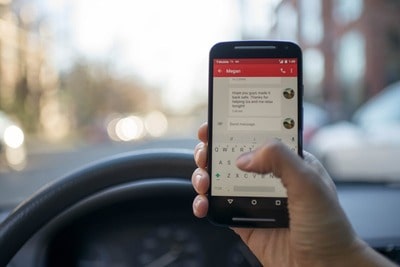In this age of instant connectivity, sending your location by SMS has become an indispensable tool for keeping in touch with loved ones and guaranteeing their safety. In this article, we'll dive into the details of the different methods for sending your location from a smartphone, whether you're using an iPhone or an Android phone. From using built-in features to third-party apps such as Google Maps or WhatsApp, we'll guide you through simple steps to share your location in just a few clicks, offering peace of mind to your loved ones.
Why send your location by SMS?
Before getting into the details of how to send your location via SMS, it's important to understand why this feature can be useful in a variety of situations. Here are some common reasons why you might need to share your location:
- Finding friends: at events or group outings, sharing your location can help you find each other more easily, especially in crowded or unfamiliar places.
- Emergency assistance: in the event of an emergency or danger, sharing your location with friends and family can ensure rapid intervention by emergency services or help.
- Tracking children or family members: parents can use the location sharing function to keep an eye on their children and ensure their safety when they're out and about.
- Business appointments: when you have a business appointment in an unfamiliar location, sharing your location with colleagues or customers can make navigation easier and ensure a punctual arrival.
- Roadside assistance: in the event of a car breakdown or roadside problem, sharing your location with a roadside assistance service or relatives can speed up the arrival of help and enable you to report your precise position.
These specific cases have established the importance of sharing one's location via SMS. So it's time to explore the different methods of doing so on Android and iPhone smartphones.
How to message your location to your iPhone?
Using Messages
If you own an iPhone, there are several simple ways to send your location by SMS to your contacts. One of the most common methods is to use the Messages application.
By SMS
- Share your location: In an iMessage conversation, you can share your location in real time. You can do this by tapping "Current location" above the keyboard or by following these steps: open the Messages app, start a new conversation or choose an existing one, then select the Apps button, choose "Location" and finally "Send".
- Share automatically: When you share your location, it updates in real time in the conversation. You can choose how long to share, and you can even share indefinitely until you decide to stop manually.
- Share your position in a group: If you share your position in a group, you can do so again to inform everyone of your current position.
- Stop sharing your location: you can stop sharing your location by simply tapping "Stop sharing" in the conversation where you shared your location.
- Request another person's location: You can also request another person's location using the Messages application. Once they share their location with you, it appears in the conversation.
- Send a waypoint: If you're planning to share your location via SMS, you can send a waypoint instead, following the steps provided in the Messages application. Messages can also help locate an iOS device.
By locating on iPhone
- Setting up location sharing: before you can use the Locate application to share your location, you need to activate location sharing in the iPhone settings. You can do this by tapping Me in the Locate application, then activating the "Share my location" option.
- Setting a position label: you can assign a label to your current position to make it clearer, such as "Home" or "Work". This makes it easy to identify your position when you share it.
- Share your position with a friend: to share your position with a friend, select "Share my position", enter your friend's name, choose the length of time you wish to share your position, and then send.
- Stop location sharing: you can stop sharing your location with a particular friend or hide your location from everyone by deactivating the "Share my location" option in the Locate application settings.
- Response to a position-sharing request: When you receive a position-sharing request from a friend, you can choose how long you wish to share your position or decline the request.
- Stop receiving new location sharing requests: You can disable the Allow friend requests option in the Locate application settings to stop receiving new location sharing requests.
Note: Some features may not be available in all countries or regions of the world.
Using Google Maps
Although not a native Apple feature, you can also share your location using Google Maps on your iPhone. Open the application, click on your location, then click on "Share your location" to send a link to your current location to your contacts.
How do I share my location on Android?
Using Google Maps
If you're using an Android phone, Google Maps is a great way to share your location via SMS.
- Sharing your location with Google users: before sharing your location, make sure that location sharing is enabled in your application settings. When you share your location, users can see your name, photo, recent location, device battery level, and other information, depending on your sharing settings.
- Share your location with a Google account: to share your location with a user who has a Google account, open the Google Maps application, tap on your profile photo, select "Share location", then "New share" and finally "Add people". Choose the length of time you'd like to share your location, select the profile of the person you'd like to share your location with, and then press "Share".
- Share your location without a Google account: if the person you want to share your location with doesn't have a Google account, you can send them a link. To do this, open the Google Maps application, select "Share location", then "New share" and finally "Add people". Copy the location-sharing link and send it to the person via e-mail, SMS, or another chat application.
- Stop location sharing: to stop sharing your location, open the Google Maps application, tap on your profile photo, select "Location sharing", then choose the profile of the person with whom you no longer wish to share your location and tap "Stop".
- Share your ETA: When you start a journey by car, on foot, or by bike, you can share your destination, ETA, and current position with someone else. Once you've reached your destination, or if you stop navigating, position sharing stops automatically.
- Request someone's location: if you've already shared your location with someone (or vice versa), you can request their location in Maps by selecting their profile in the application and pressing "Request". You can also locate an Android using Google Maps.
Send your location via messaging applications
You can also share your location directly from your favorite messaging application, such as WhatsApp or Messenger. Open a conversation, select the "Location" option, and choose "Share location live" to send your location to your contacts. WhatsApp is still an excellent application for locating a person.
Share your location on other platforms
Using Geoloc.be
Geoloc.be makes it easy to locate a phone in just three steps. All you need to do is:
- Make a location request by entering the number of the mobile device you wish to locate.
- Geoloc.be then geolocates the cell phone in question, sending you a notification so that you can obtain its location.
- Finally, the exact location is immediately displayed on a map.
If you're looking for an easy way to send your location by SMS with immediate, accurate results, choose Geoloc.be as your location service.
Confidentiality considerations
Before sharing your location via SMS or a messaging app, it's important to consider your phone's privacy settings. Make sure you only share your location with people you trust, and check your privacy settings to control who can see your location.
Key points to remember
In short, whether you're using an iPhone or an Android phone, there are several quick and easy ways to text your location to your loved ones. Whether it's via the Messages app on iPhone, Google Maps on Android, or third-party messaging apps and services like Geoloc.be, these methods let you share your location in just a few clicks, giving your loved ones peace of mind. By using these location-sharing features, you can stay connected with your loved ones and provide them with fast, efficient assistance when needed. Remember to take privacy and battery considerations into account when using these features, and make sure you communicate clearly with your loved ones for optimal use.