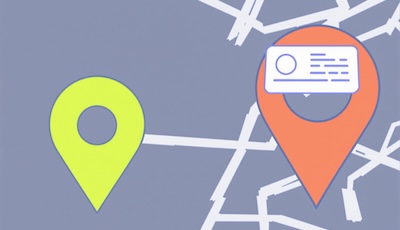In a world where our digital devices play a central role in our daily lives, it's crucial to master the features that enable us to locate them or quickly access important tools. Among these, the location icon stands out for its usefulness in managing lost devices and protecting personal data. Whether you need to find a lost phone or ensure easy access to location settings, understanding how to use this feature is essential. This guide will help you every step of the way.
1. Location icon: the importance of knowing your location on your device
1.1 How do I set the "Locate" icon on iPhone?
Modern devices offer a multitude of tools for ensuring their security, but you still need to know where to find them. The location icon, or simply "Locate", for example, is a key element in tracing a lost device and accessing geolocation services.
If the "Locate" icon is not visible on your home screen, follow these steps to find it:
- Go to your iPhone settings.
- Click on your Apple ID, then on "Locate".
- Make sure the feature is enabled.
- Add the application to your home screen by searching for it via Spotlight and dragging it to your home screen.
This ensures that you can quickly access this essential tool for finding a lost device.
1.2 How do I find a lost iPhone icon?
Icons sometimes disappear from the home screen, often due to incorrect handling. Here's how to find them:
- Search for the application in the application library.
- If it's hidden, go to "Settings" > "Home screen" and change the display preferences.
- For deleted applications, go to the App Store to reinstall them.
These simple steps will recover all your important icons, including the one dedicated to location.
1.3 How do I display an icon on the home screen?
Personalizing the home screen is not only practical, but also helps make access to key functions easier such as geolocation. Here's how:
- Access the application library.
- Hold down the desired icon, then drag it to the Home screen.
- Organize your applications so they're accessible at a glance.
With a well-placed icon, location management becomes child's play.
See also: Locating a photo - how to do it and why it's useful
2. Location icon: how to use geolocation tools?
2.1. How do I activate localization?
In addition to knowing how to manage and use the location icon, it's essential to master the tools for tracking your devices in the event of loss or theft.
To take advantage of the geolocation features, follow these steps:
- On iPhone: Go to "Settings" > "Privacy" > "Location Services" and activate them.
- On Android: Go to "Settings" > "Localization" and activate the option.
Enabling these services ensures that you can locate a device from another platform or via the "Locate" icon.
2.2 How do I display the location on iPhone?
The iPhone location icon indicates whether the service is active. To check and display this information:
- Open the settings and click on "Privacy".
- Go to "Location services" to see the applications that use your position.
- Use the "Locate" application for detailed tracking.
This keeps you informed about the status of your device and ensures its safety.
2.3 How do I find an application that has disappeared from the home screen?
If a useful application like "Locate" disappears :
- Check the application library or search for it via Spotlight.
- Reinstall it from the App Store if necessary.
- Organize your applications to avoid future losses.
This is a quick and convenient way to restore access to your essential tools.
See also: How to activate localization on Android?
3. Geoloc.be: An advanced solution for locating your devices
3.1 How does it work?
Geoloc.be is an innovative platform that lets you easily locate your devices using a simple and effective method. Here's how it works:
- Location request: Enter the number of the mobile phone you wish to locate.
- Geolocation: A notification is sent to obtain the location.
- Location display: Exact position displayed on a map.
3.2. What are the advantages of Geoloc.be?
- Works on all types of mobile: Whether you use an iPhone, Android, Samsung, or any other brand, Geoloc.be is compatible.
- Works on all networks: regardless of the telephone operator, the service remains operational.
- Secure geolocation: The data retrieved is fully protected and is not passed on to third parties.
- Accessible on all devices: Use Geoloc.be from a smartphone, tablet or computer.
- Extreme precision: The service offers precise geolocation anywhere in the world.
- Multiple geolocations: Enjoy 150 monthly requests and other advanced features for €32.40 per month.
With Geoloc.be, you benefit from a reliable service for managing your devices and your geolocation needs.
See also: Can you locate a Switch?
Location icon: what you need to know
Mastering the management of the location icon and getting to know high-performance tools like Geoloc.be is essential for protecting your devices and your data. Thanks to this guide, you'll now know how to locate, restore and use this essential icon, while taking advantage of advanced solutions to manage the unexpected. Explore our articles to learn more, and try out Geoloc.be today!
Location icon : FAQ
How do I make an iPhone icon reappear?
Look for it in the application library or use Spotlight to find it. You can also check whether it has been deactivated in the settings.
How do I find the location of an image?
Use the image's EXIF data, accessible via Properties on your computer or in the Photos application on your cell phone.
How do I display the location when taking a photo?
Activate geolocation in your camera settings to record GPS coordinates.
How do I activate photo location on Samsung?
Go to "Settings" > "Applications" > "Camera" and activate geolocation for your photos.